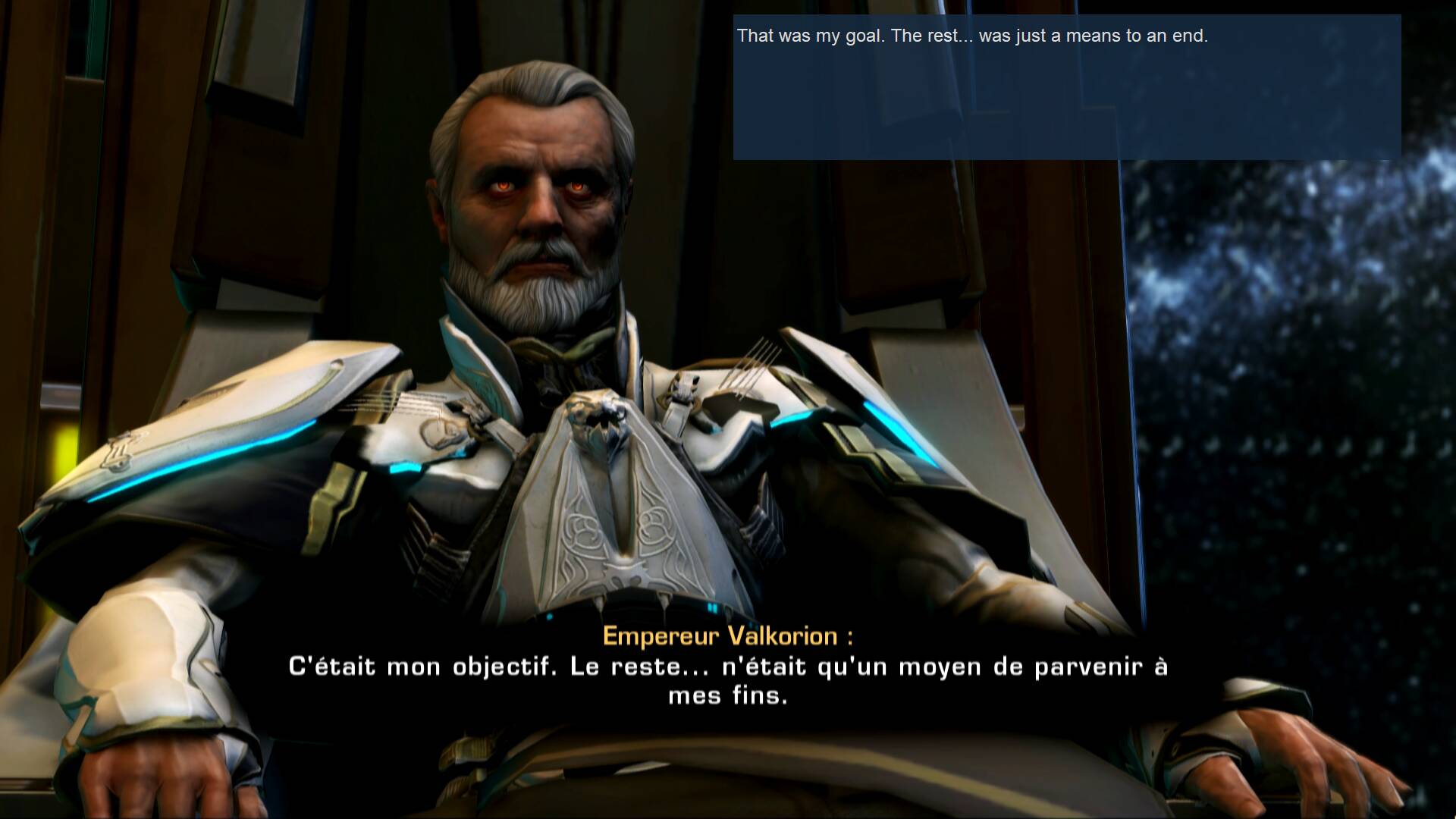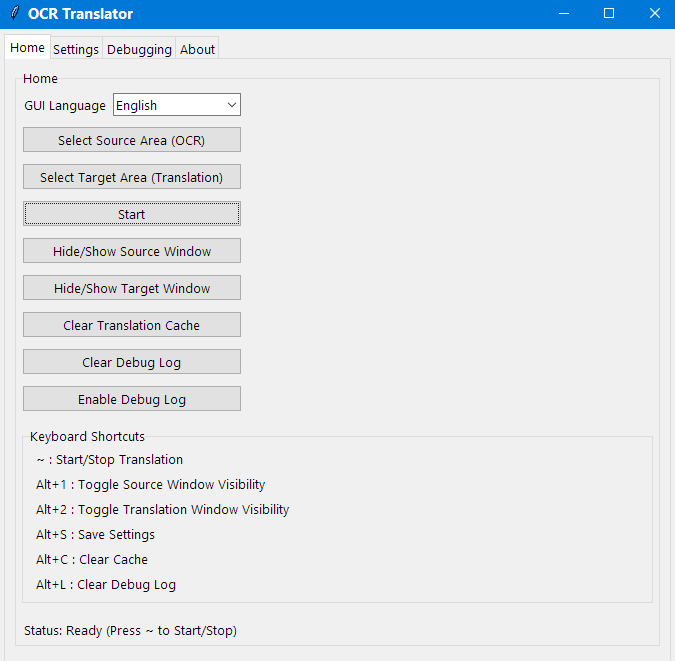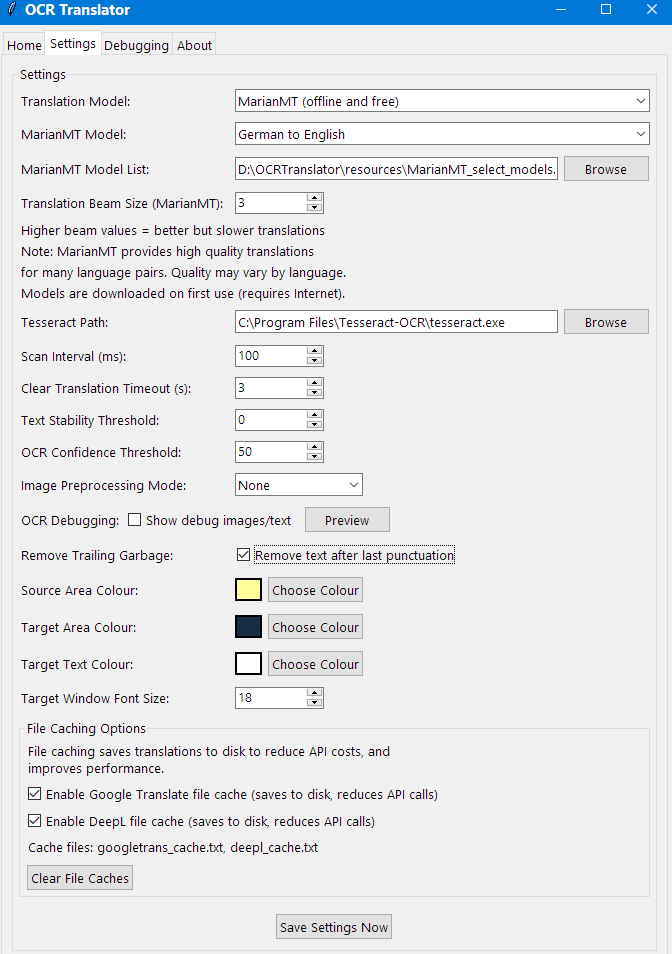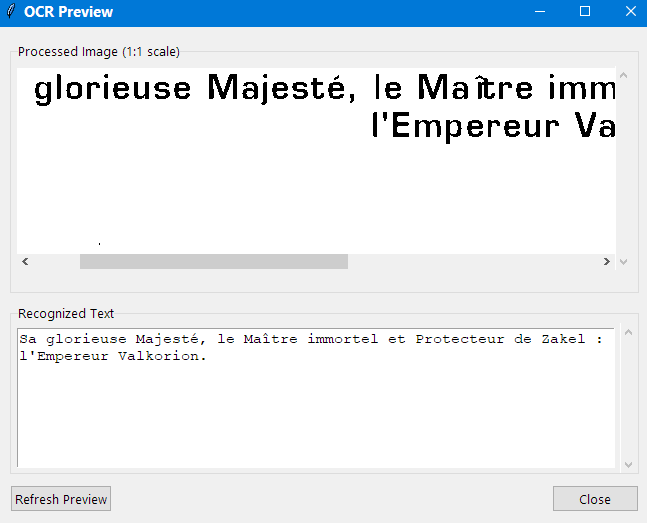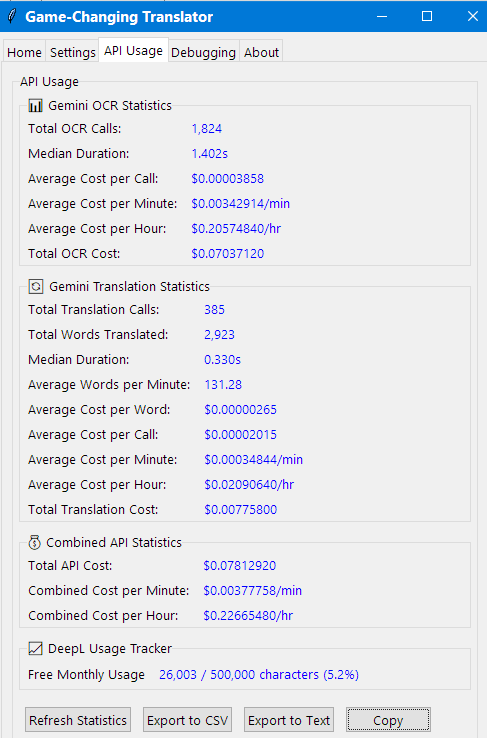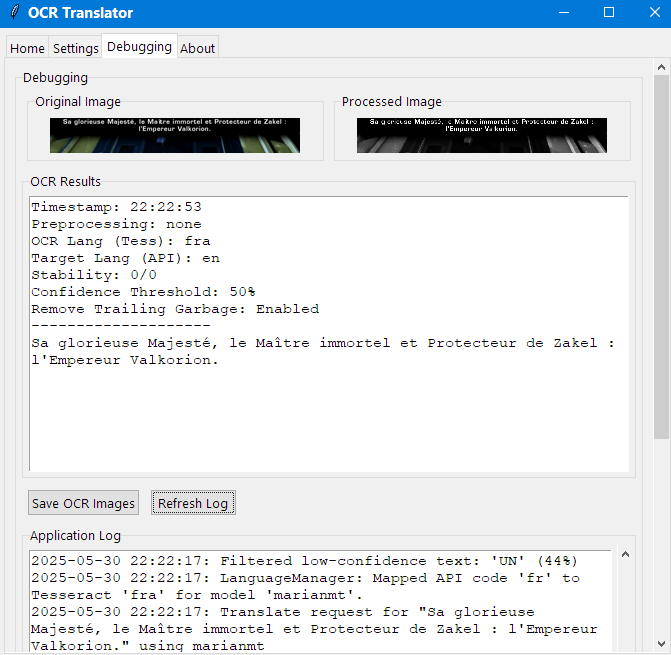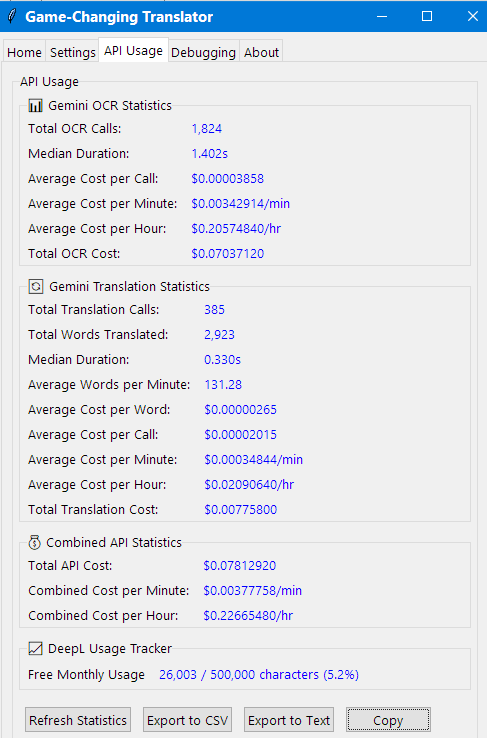Game-Changing Translator User Manual
Copyright © 2025 Tomasz Kamiński
Last Updated: 20 November 2025
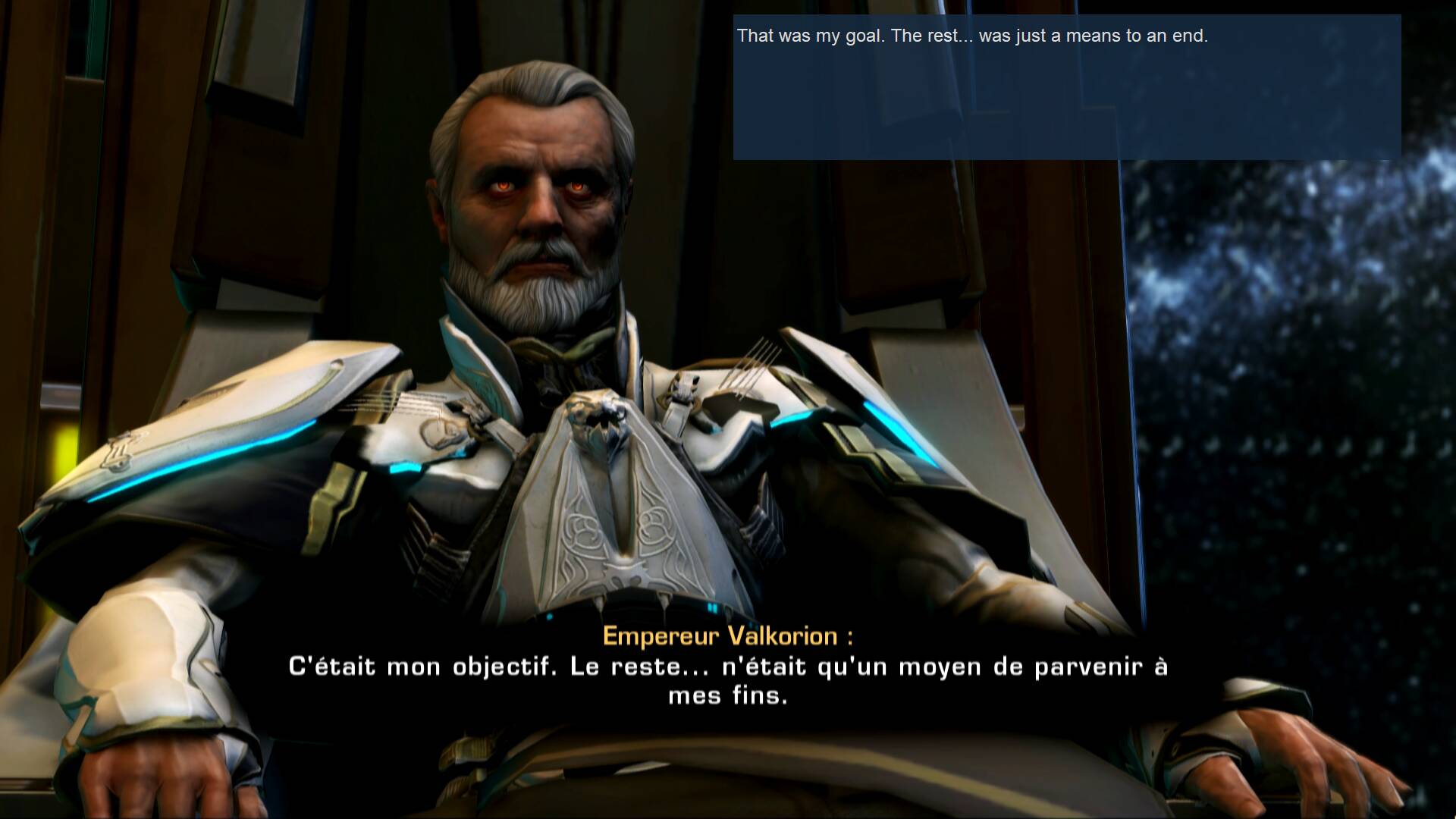
Table of Contents
-
Introduction
-
Getting Started
-
Main Interface
-
Setting Up Translation Areas
-
Settings Configuration
-
AI-Powered Translation and OCR
-
API Usage Monitoring
-
Other Translation Methods
-
Keyboard Shortcuts
-
Troubleshooting
-
Tips and Best Practices
Introduction
Game-Changing Translator is a desktop application that automatically captures text from any area
of your screen, performs optical character recognition (OCR), and translates the text in real-time. With its
floating overlay windows, you can position the translation anywhere on your screen, making it perfect for
translating games, videos, PDFs, or any application with text that you can't easily copy and paste.
Getting Started
Requirements
Before using Game-Changing Translator , ensure you have:
- Windows operating system.
-
Tesseract OCR installed (only required when using
Tesseract OCR, but recommended for standard scenarios with clear subtitles).
- The application installed according to the Installation Guide.
First Run
- Launch Game-Changing Translator by running the
main.py script or the executable if
you're using a compiled version.
- On first startup, the application loads with default settings and both source and target areas are hidden.
- Before starting translation, you need to:
- Verify the Tesseract path in the Settings tab.
- Select source and target areas.
- Configure your preferred translation method.
- When you click Start, the translation window will automatically be shown.
- When you click Stop, the translation window will automatically be hidden.
- You can manually toggle the visibility of the translation window using Alt+2
at any time.
Main Interface
The main interface is organised into five tabs:
Home Tab
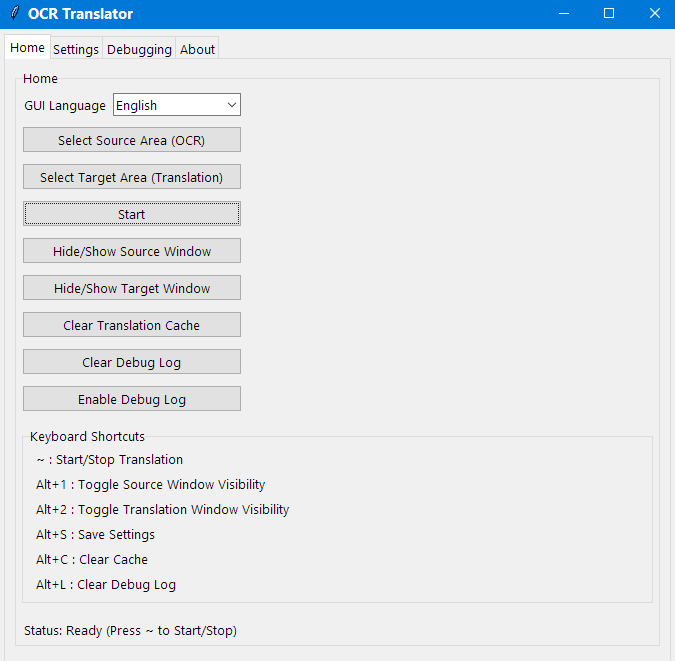
-
Select Source Area (OCR) – Define the area where text will be captured.
-
Select Target Area (Translation) – Define where the translated text will appear.
-
Start/Stop – Toggle the translation process on/off.
-
Hide/Show Source Window – Toggle visibility of the source capture area.
-
Hide/Show Target Window – Toggle visibility of the translation target area.
-
Clear Translation Cache – Clear translations stored in memory to force retranslation.
-
Clear Debug Log – Clear the application log.
-
Enable/Disable Debug Log – Disable debug logging for improved performance.
-
Keyboard Shortcuts – List of available hotkeys.
-
Status – Current application status.
Settings Tab
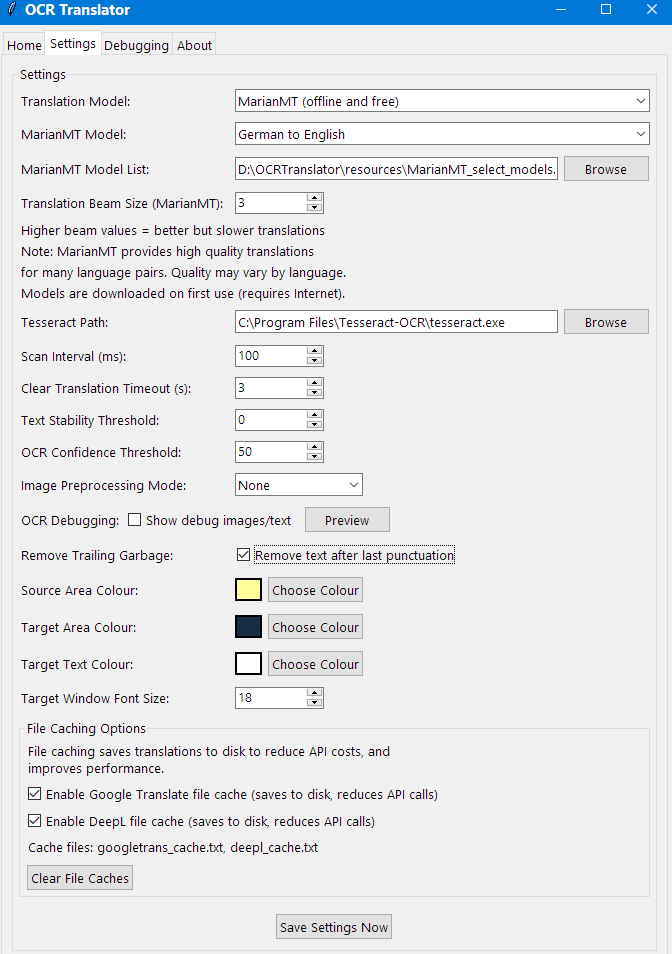
Here you can configure:
-
Translation Model – Select between different translation providers (Gemini, OpenAI, MarianMT,
DeepL, etc.).
-
OCR Model – Choose between Tesseract (offline), Gemini API
(online), or OpenAI API (online).
-
Source Language – The language to detect with OCR and translate from (DeepL and Google Translate
only).
-
Target Language – The language to translate into (DeepL and Google Translate only).
-
API Key – For DeepL, Google Translate, Gemini, or OpenAI.
-
Quality – Choose between Classic (faster) or Next-gen
(potentially better quality) models (DeepL only).
-
MarianMT Options – For offline neural translation (MarianMT-specific).
-
Gemini/OpenAI Options – For cost-effective AI translation with context awareness.
-
Tesseract Path – Path to the Tesseract OCR executable (Tesseract only).
-
Scan Interval (ms) – How frequently to capture the screen.
-
Clear Translation Timeout (s) – Time before clearing translations when source text disappears.
-
Text Stability Threshold – How many consistent readings needed before translation (Tesseract
only).
-
OCR Confidence Threshold – Minimum confidence for OCR text detection (Tesseract only).
-
Image Preprocessing Mode – How to process images for OCR (Tesseract only).
-
OCR Debugging – Option to show debug images and text in the Debugging tab (Tesseract only).
-
Preview button – Opens OCR Preview window (Tesseract only).
-
Remove Trailing Garbage – Option to remove text after the last punctuation mark (Tesseract only).
-
Appearance Options – Colours and font sizes for overlays.
-
File Caching Options – Settings to enable/disable caching for API services.
OCR Preview (Tesseract only)
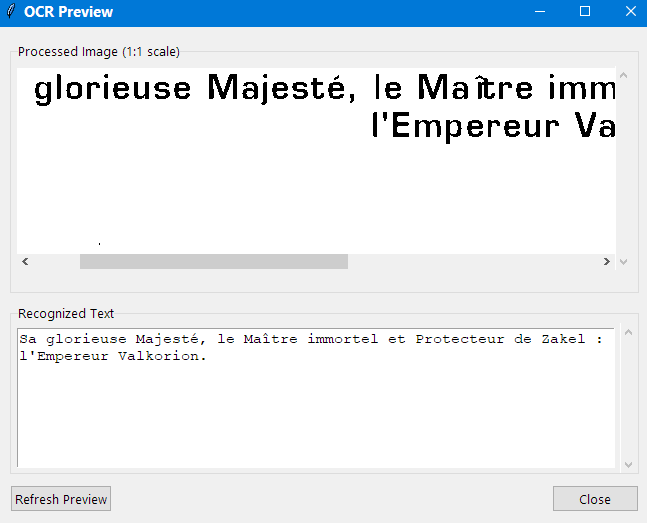
Clicking the Preview button on the Settings tab opens a separate OCR
Preview window when using Tesseract OCR. This window displays:
-
Processed Image (1:1 scale) – The preprocessed image being used for OCR recognition.
-
Recognized Text – The text currently being recognised by the OCR engine.
This preview window is particularly useful for fine-tuning OCR settings and understanding why certain text might
not be recognised properly. It can be moved and resized independently of the main application
window.
API Usage Tab
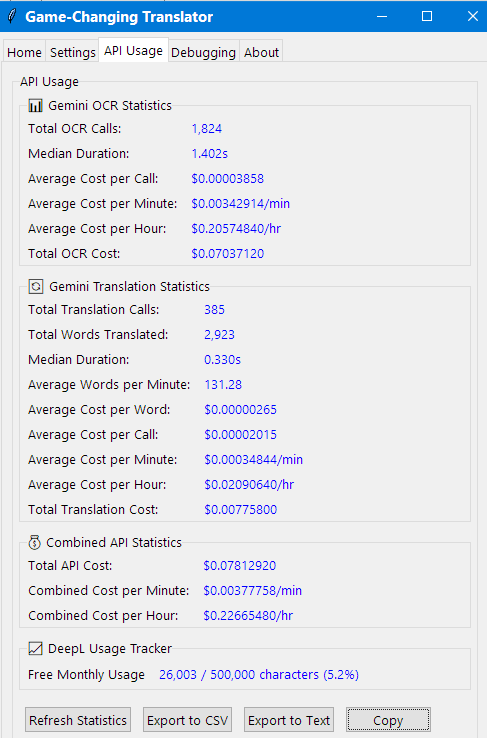
This tab provides comprehensive monitoring and analysis of your API usage for services like Gemini and OpenAI,
including:
-
Gemini/OpenAI OCR Statistics – Cost tracking and performance metrics for OCR operations.
-
Gemini/OpenAI Translation Statistics – Word counts, costs, and efficiency metrics for
translations.
-
Combined API Statistics – Overall cost analysis and projections for each provider.
-
DeepL Usage Tracker – Monitor free monthly limits for DeepL API.
-
Export and Management Tools – Export statistics to CSV/text and copy to clipboard.
For detailed information about all available statistics and cost tracking features, see the API Usage Monitoring section.
Debugging Tab
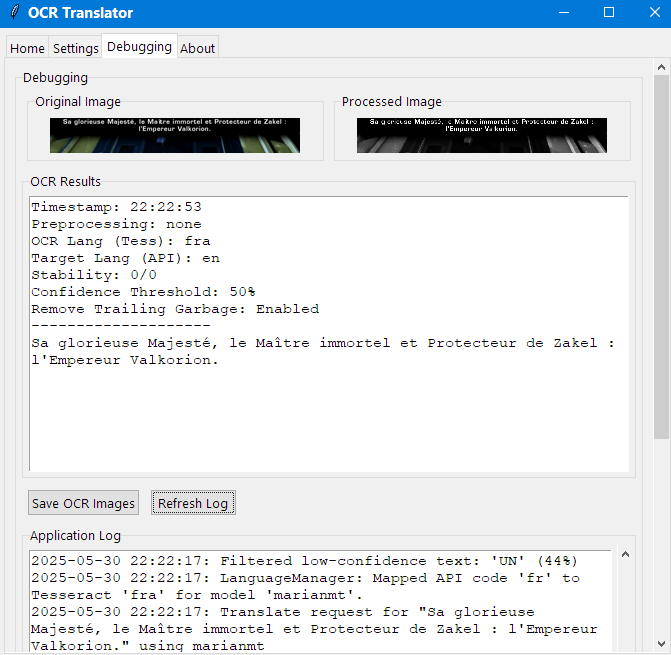
This tab shows:
-
Original Image – The raw captured image.
-
Processed Image – The image after preprocessing for OCR.
-
OCR Results – Text detected by OCR.
-
Application Log – Running log of application events.
-
Save OCR Images and Refresh Log – Buttons to save debug images and refresh the
log.
About Tab
This tab provides basic information about the application and includes a convenient Check for
Updates button that allows you to easily update the application to the latest version with a simple
one-click process.
Setting Up Translation Areas
Selecting the Source Area
- Click Select Source Area (OCR) button.
- Your screen will dim, and you'll see a black cross.
- Click and drag to select the area containing text you want to translate.
- After selection, a semi-transparent overlay window appears at the selected location.
- This overlay is hidden by default when the application starts.
- This overlay can be:
- Moved: Drag from the title bar.
- Resized: Drag from any edge or corner.
- Hidden/Shown: Use the Hide/Show Source Window button or
Alt+1 hotkey.
Selecting the Target Area
- Click Select Target Area (Translation) button.
- Your screen will dim, and you'll see a black cross.
- Click and drag to select where you want translations to appear.
- After selection, a semi-transparent overlay window appears at the selected location.
- This overlay is hidden by default when the application starts.
- This overlay can be:
- Moved: Drag from the title bar.
- Resized: Drag from any edge or corner.
- Hidden/Shown: Use the Hide/Show Target Window button or
Alt+2 hotkey.
Settings Configuration
Translation Configuration
-
Translation Model:
A variety of AI and traditional translation services are available:
-
Gemini models (various) – Multiple Gemini AI models. Requires API key, cost-effective AI
translation with context awareness.
-
OpenAI models (various) – Multiple OpenAI models (GPT-5, GPT-4.1). Provides a flexible
alternative for AI-powered translation.
-
MarianMT (offline and free) – No API key needed, downloads models on first use, works
offline.
-
DeepL API – Requires API key, high-quality translations.
-
Google Translate API – Requires API key, supports many languages.
-
Source Language:
- Language to translate from.
- The OCR engine will use this language for text recognition to improve accuracy.
- When you change the source language for translation, the OCR language is updated accordingly.
-
Target Language:
- Language to translate into.
- Note that not all language pairs are supported by all translation methods.
OCR Configuration
-
OCR Model:
Choose between online AI-powered models and a traditional offline engine:
-
Gemini models (various) – Premium AI-powered OCR with superior accuracy for challenging
subtitles. Requires API key and internet connection.
-
OpenAI models (various) - An alternative AI-powered OCR provider using models like GPT-4o,
offering very good quality.
-
Tesseract (offline) – Traditional OCR engine, free and works offline. Recommended for clear
subtitles with good contrast.
- When using Gemini or OpenAI OCR, you can select different models for OCR and translation operations.
-
Tesseract Path (Tesseract only):
- Should point to your Tesseract installation (e.g.,
C:\Program Files\Tesseract-OCR\tesseract.exe).
- Use the Browse button to locate it if needed.
-
Image Preprocessing Mode (Tesseract only):
-
None – No preprocessing, good for clear text.
-
Binary – Black and white conversion, good for high contrast text.
-
Binary Inverted – Inverted binary, good for white text on dark backgrounds.
-
Adaptive – Advanced adaptive thresholding for challenging environments.
-
Adaptive Mode (Tesseract only):
When you select Adaptive preprocessing mode, the system unlocks sophisticated adaptive
thresholding capabilities that excel in challenging visual environments. This mode is particularly valuable when
dealing with difficult conditions such as small subtitle text overlaid on dynamic, flickering backgrounds with
constantly changing colours and lighting.
Unlike the three standard preprocessing modes, Adaptive mode provides two adjustable parameters that allow you
to fine-tune the OCR recognition process:
- Block Size – Controls the size of the neighbourhood area used for calculating the threshold
value. Larger values (e.g., 15–25) work better for text with gradual lighting changes, whilst smaller values
(e.g., 7–13) are more effective for text with sharp contrast variations.
- C Value – Acts as a constant subtracted from the mean threshold. Positive values make the
thresholding more conservative (less text detected but higher accuracy), whilst negative values make it more
aggressive (more text detected but potentially more noise).
This mode proves invaluable when standard preprocessing fails to produce reliable results. By experimenting
with these two parameters, you can often achieve superior OCR recognition compared to the ready-to-use modes,
particularly in scenarios where backgrounds contain moving elements, varying illumination, or complex visual
patterns that would otherwise interfere with text detection.
For optimal results, start with moderate values (Block Size: 11, C Value: 2)
and adjust based on your specific content. Increase Block Size for larger text or gradual
lighting changes, and adjust C Value to balance between capturing all text and reducing false
positives.
-
OCR Confidence Threshold (Tesseract only):
- Higher values (e.g., 80) give fewer but more accurate results.
- Lower values (e.g., 40) catch more text but may include errors.
-
Text Stability Threshold (Tesseract only):
- How many identical OCR readings needed before translation.
- Higher values reduce flickering but increase delay.
- Set to 0 for instant translation (may cause flickering).
-
OCR Debugging (Tesseract only):
- When enabled, shows captured images and OCR results in the Debugging tab.
- Useful for troubleshooting recognition issues.
-
Remove Trailing Garbage (Tesseract only):
- When enabled, removes any text that appears after the last punctuation mark (period, exclamation point, or
question mark).
- Useful for cleaning up OCR errors that often appear at the end of recognised text.
- Helps improve translation quality by removing random characters or partial words.
-
Scan Interval (ms):
- Time in milliseconds between screen captures.
- Lower values (e.g., 50ms) give faster response but use more CPU.
- Higher values (e.g., 500ms) use less CPU but respond slower.
-
Clear Translation Timeout (s):
- Time in seconds before clearing the translation when source text disappears.
- If the source area still contains text after the timeout period, the translation will remain visible.
- Only clears the translation when no text is detected in the source area.
- Set to 0 to keep translations visible indefinitely.
-
Clear Translation Cache:
- This button clears translations that are temporarily stored in the application's memory.
- The memory cache stores recent translations to avoid re-translating identical text immediately.
- Clearing this cache forces the application to retranslate all text, even if it was recently processed.
- This is different from file caching – it only affects translations stored in RAM during the current session.
- Useful when you want to see fresh translations or if cached results seem incorrect.
-
File Caching Options (API Translation Services Only):
- Enables saving translations to disk files to reduce API calls for Gemini, OpenAI, Google Translate, and
DeepL.
- The Clear File Caches button removes all cached translations stored in files.
-
Debug Logging:
-
Disable Debug Log – Permanently disables debug logging to improve application performance.
- Once disabled, debug information will no longer be written to the log file.
- This can provide a noticeable performance improvement in resource-constrained environments.
- The setting persists between application sessions.
Appearance Settings
-
Source Area Colour – Background colour of the source capture overlay (customisable).
-
Target Area Colour – Background colour of the translation overlay (customisable).
-
Target Text Colour – Colour of the translated text (customisable).
-
Target Window Font Size – Size of the translated text.
AI-Powered Translation and OCR
Game-Changing Translator integrates state-of-the-art Large Language Models (LLMs) from Google (Gemini) and OpenAI
(GPT) to provide advanced capabilities for both OCR and translation. This gives you the choice between the highly
recommended, cost-effective Gemini models and the flexible, powerful alternatives from OpenAI.
Gemini OCR - Premium Text Recognition
Gemini OCR represents a revolutionary advancement in text recognition technology, providing superior accuracy for
challenging subtitle scenarios where traditional OCR engines like Tesseract struggle. This premium feature
leverages Google's advanced Gemini models to deliver exceptional OCR results with flexible model selection for
optimal performance and cost efficiency.
Intelligent Model Selection
The application features flexible model selection for both OCR and translation operations, allowing you to
optimise performance based on your specific use case:
Recommended Model Selection:
- Fast-changing subtitles (< 1 second display time): Gemini 2.5 Flash-Lite for both OCR and
translation – optimised for speed whilst maintaining excellent quality.
- Longer subtitles (games, 1+ seconds display time): Gemini 2.0 Flash for both OCR and
translation – superior OCR accuracy and idiomatic translation with the same cost as 2.5 Flash-Lite.
Advanced Configuration: Model availability and costs can be customised by editing the
gemini_models.csv file in the resources directory. This allows you to add new
models, update pricing, or modify which models are available for OCR versus translation operations as Google
releases new Gemini models.
Challenging Subtitles Scenarios
Gemini OCR excels in scenarios where subtitles are difficult to recognise due to:
- Complex backgrounds with changing colours and textures.
- Low contrast text overlaid on dynamic scenes.
- Small or stylised fonts that confuse traditional OCR.
- Motion blur or compression artefacts in video content.
OCR Comparison Examples

Tesseract OCR Result: ~ Trust me, OD tite WE loca mS
Gemini OCR Result:
Trust me, Oakmonters know a newcomer when they see one. We locals can tell.

Tesseract OCR Result:
' Paulie: Driv: show, Tom. Next stop's Bi the motel. 7 jj ie
Gemini OCR Result:
Paulie: Drive before the cops show, Tom. Next stop's Bill at the motel.
Superior Premium Feature with Multiple Models
Gemini OCR is a premium feature that significantly outperforms traditional OCR methods through intelligent model
selection. The application provides access to multiple Gemini models, each optimised for different scenarios:
Gemini 2.0 Models - Superior OCR Accuracy and Translation Quality:
- Demonstrated superior OCR accuracy in comprehensive testing across multiple languages.
- Idiomatic, natural translations.
- Particularly recommended when subtitles are displayed for 1 second or more on average.
- Same cost as Gemini 2.5 Flash-Lite but with more consistent text recognition capabilities.
- Ideal for games where subtitle accuracy is prioritised over processing speed.
Gemini 2.5 Models - Speed Optimised:
- Optimised for fast-changing content where speed is essential.
- Recommended for subtitles that change rapidly (less than 1 second display time).
- Excellent cost-to-performance ratio for high-speed OCR operations.
Performance and Cost:
- OCR API calls typically take 0.8–1.5 seconds to process.
- Translation API calls require an additional 0.3 seconds.
- Expected cost: approximately $0.25–0.30 per hour or $2.5–3.0 per 10 hours with 0.5s scan interval.
- Actual costs may vary depending on your specific use case and subtitle complexity.
Outstanding Cost-to-Quality Ratio
The available Gemini models deliver exceptionally fast and accurate OCR results that significantly surpass
Tesseract or Paddle OCR. With intelligent model selection, you can optimise the cost-to-quality ratio for your
specific use case whilst maintaining superior performance compared to both free and paid OCR solutions.
Cost Comparison (using Gemini 2.5 Flash-Lite pricing):
- Gemini 2.5 Flash-Lite / 2.0 Flash: ~$0.00004 per subtitle screenshot.
- Google Cloud Vision API: ~$0.0015 per subtitle screenshot.
- Cost difference: Gemini models are 37.5 times cheaper ($0.04 vs $1.5 per 1000 API calls).
Best Practices with Gemini OCR
- Model selection: Choose Gemini 2.0 Flash for longer subtitles (1+ seconds) to benefit from
superior OCR accuracy at the same cost, or Gemini 2.5 Flash-Lite for fast-changing content.
- Minimum scan interval: Use at least 500ms scan interval, which is sufficient for most
scenarios.
- Extended intervals for long content: In games with lengthy subtitles (e.g., The Witcher
series), consider increasing the scan interval to minimise costs while maintaining quality.
- Wider capture areas: Unlike traditional OCR engines, LLMs provide better results with broader
context. Select a wide area around subtitles rather than tight cropping for consistent, accurate recognition of
identical text displayed over several seconds.
Gemini API - Cost-Effective and Context-Aware
Translation
Google's advanced Gemini models represent a breakthrough in AI translation technology, offering premium-quality
translations with unprecedented cost-effectiveness. These advanced models combine intelligent context awareness
with remarkable affordability, making it possible to translate massive gaming projects for a fraction of
traditional costs.
Superior Translation Quality
Context Window Technology
Unlike traditional translation services that process each subtitle in isolation, Gemini API features a
configurable sliding context window that maintains awareness of previous translations. This revolutionary approach
ensures narrative coherence, improves grammar flow, and delivers translations that understand the broader context
of conversations and storylines.
The context window can be configured to include 0-5 previous subtitles, allowing the AI to:
- Maintain character voice consistency across dialogue.
- Preserve narrative continuity in story-driven content.
- Improve pronoun resolution and grammatical agreement.
- Deliver more natural, idiomatic translations.
Example: Context-Aware Translation
This example demonstrates how context awareness helps maintain proper grammar when translating Czech to Polish:
| Czech Original |
DeepL (No Context) |
Gemini (With Context) |
English Translation |
A vodkaď se podle tebe teda známe? |
A skąd się znamy, według ciebie? |
A skąd niby się znamy? |
And how do we supposedly know each other? |
Viděli jsme se přece u toho rybníka! |
Widzieliśmy się przecież nad stawem! |
Widzieliśmy się przecież nad tamtym stawem! |
We saw each other at that pond! |
Jakýho rybníka? Já u žádnýho rybníka nebyla! |
Jakiego stawu? Nie byłam przy żadnym stawie! |
Nad jakim stawem? Ja nad żadnym stawem nie byłam! |
What pond? I wasn't at any pond! |
Ale jo, byla! |
Ale tak, była! |
Ale tak, byłaś! |
But yes, you were! |
Key Improvements with Context:
- "Jakiego stawu?" vs "Nad jakim
stawem?" – Gemini correctly uses "nad" (at/by) to match the previous sentence's reference to
being "nad stawem", while DeepL uses the generic genitive case.
- "była!" vs "byłaś!"
– Gemini correctly uses the second person feminine form "byłaś" (you were) to maintain dialogue consistency,
while DeepL uses the third person form "była" (she was).
These examples clearly demonstrate how Gemini's context window helps maintain grammatical consistency and
dialogue flow that would be impossible with sentence-by-sentence translation.
OCR Error Intelligence
One of Gemini's most impressive capabilities is its ability to interpret and correct OCR imperfections
automatically. When text recognition produces garbled or incomplete results, Gemini's advanced language
understanding can often deduce the intended meaning and provide clean, accurate translations without replicating
OCR errors in the output.
Flexible Model Configuration
The application supports multiple Gemini models for both OCR and translation operations. You can select different
models based on your specific needs: Gemini 2.0 models offer superior OCR accuracy for longer subtitles, whilst
Gemini 2.5 models provide speed-optimised performance for rapidly changing content. Model selection and pricing
can be customised by editing the gemini_models.csv file in the resources directory.
Example: OCR Error Correction
Here's a real-world example showing how Gemini handles OCR errors compared to DeepL when translating French to
English:
| OCR Input |
DeepL Output |
Gemini Output |
Analysis |
Vraiment ? |
Really? |
Really? |
Clean OCR, both work well |
| Vraiment ? |
| Really? |
Really? |
Gemini removes OCR artifact "|", DeepL replicates it |
Exceptional Cost-Effectiveness
Real-World Cost Analysis
Gemini API offers extraordinary value for large translation projects. Even massive games like The Witcher 3, with
hundreds of hours of dialogue and subtitles, can be translated for under $5 total cost. This remains true even
when accounting for:
- Multiple OCR attempts due to recognition variations.
- Context window overhead (sending 1-2 previous subtitles with each request).
- Cache misses requiring fresh API calls.
- Complex narrative content requiring longer context.
Cost Estimate: The Witcher 3 Translation
Here is a detailed cost analysis for translating The Witcher 3 subtitles using DeepL and Gemini 2.5 Flash-Lite:
Assumptions:
- Word Count: 450,000 words.
- OCR Inaccuracy: Each subtitle is sent 3 times for translation.
- Average Word Length: 5 characters.
- Tokens per Word: 2 tokens per word.
- Gemini Context: Each input message is 4 times longer than the actual subtitle.
- DeepL API Pro Cost: €20.00 per 1 million characters.
- Gemini 2.5 Flash-Lite Cost: $0.10 per 1 million input tokens and $0.40 per 1 million output
tokens.
- EUR to USD Exchange Rate: 1.08.
Cost Breakdown:
DeepL:
- Total Characters: 450,000 words × 5 characters/word = 2,250,000 characters.
- Total Characters with OCR Inaccuracy: 2,250,000 × 3 = 6,750,000 characters.
- Estimated Cost (EUR): (6,750,000 ÷ 1,000,000) × €20.00 = €135.00.
- Estimated Cost (USD): €135.00 × 1.08 = $145.80.
Gemini 2.5 Flash-Lite:
- Total Tokens: 450,000 words × 2 tokens/word = 900,000 tokens.
- Total Tokens with OCR Inaccuracy: 900,000 × 3 = 2,700,000 tokens.
- Input Tokens: 2,700,000 × 4 = 10,800,000 tokens.
- Input Cost: (10,800,000 ÷ 1,000,000) × $0.10 = $1.08.
- Output Tokens: 2,700,000 tokens.
- Output Cost: (2,700,000 ÷ 1,000,000) × $0.40 = $1.08.
- Total Estimated Cost (USD): $1.08 (input) + $1.08 (output) = $2.16.
| Service |
Estimated Cost (EUR) |
Estimated Cost (USD) |
| DeepL |
€135.00 |
$145.80 |
| Gemini 2.5 Flash-Lite |
— |
$2.16 |
Note: These are rough estimates. Actual costs depend on language pair, OCR accuracy, context settings, and
cache effectiveness.
❗
Disclaimer: Cost tracking is provided for reference purposes only. This is free software with
no guarantees regarding cost accuracy. Users are responsible for monitoring their own API usage and costs
through their provider's billing dashboard.
Built-in Cost Tracking
Game-Changing Translator includes comprehensive cost monitoring specifically designed for Gemini API usage:
- Real-time Cost Display – See cumulative costs update as you translate.
- Token Usage Analytics – Track exact input/output token consumption.
- API Call Logging – Optional detailed logging for complete transparency in
Gemini_API_call_logs.txt.
- Shorter API Logs – Condensed logs in
GEMINI_API_TRA_short_log.txt for
streamlined cost tracking.
- Word Count Tracking – Monitor total words translated across sessions.
- Integrated Monitoring – Track both Gemini OCR and translation costs together in the API Usage tab.
Detailed API Call Example
Here's a real example of how the API call logging works, showing the complete translation process:
=== GEMINI API CALL LOG ===
Timestamp: 2025-07-06 17:19:03
Language Pair: fr -> en
Original Text: Vous avez manipulé des civilisations entières, provoqué des décennies de guerre, détruit Ziost... et pris la fuite.
Vous allez me dire pourquoi.
CALL DETAILS:
- Message Length: 695 characters
- Word Count: 119 words
- Line Count: 9 lines
COMPLETE MESSAGE CONTENT SENT TO GEMINI:
---BEGIN MESSAGE---
<Translate idiomatically the third subtitle from French to English. Return translation only.>
FRENCH: C'était mon objectif. Le reste... n'était qu'un moyen de parvenir à mes fins.
FRENCH: Vous dites que vous avez fait tout ce chemin pour me trouver. Me voici. Que voulez-vous ?
FRENCH: Vous avez manipulé des civilisations entières, provoqué des décennies de guerre, détruit Ziost... et pris la fuite.
Vous allez me dire pourquoi.
ENGLISH: That was my goal. The rest... was merely a means to an end.
ENGLISH: You say you came all this way to find me. Here I am. What do you want?
ENGLISH:
---END MESSAGE---
RESPONSE RECEIVED:
Timestamp: 2025-07-06 17:19:03
Call Duration: 0.385 seconds
---BEGIN RESPONSE---
You manipulated entire civilizations, caused decades of war, destroyed Ziost... and fled. You're going to tell me why.
---END RESPONSE---
TOKEN & COST ANALYSIS (CURRENT CALL):
- Translated Words: 22
- Exact Input Tokens: 173
- Exact Output Tokens: 26
- Input Cost: $0.00001730
- Output Cost: $0.00001040
- Total Cost for this Call: $0.00002770
CUMULATIVE TOTALS (INCLUDING THIS CALL, FROM LOG START):
- Total Translated Words (so far): 18460
- Total Input Tokens (so far): 213723
- Total Output Tokens (so far): 30987
- Total Input Cost (so far): $0.02137230
- Total Output Cost (so far): $0.01239480
- Cumulative Log Cost: $0.03376710
========================================
This detailed logging is saved in the Gemini_API_call_logs.txt file. In the
Settings tab, you'll find Total Words and Total Cost fields
that display cumulative figures based solely on this log file. If the file is cleared or deleted, these totals
will reset accordingly.
Configuration and Setup
- API Key Setup – Requires a Google AI Studio or Google Cloud account with Gemini API access.
Go to Google AI Studio and click the "Get API key" button to set up an API key for Gemini models.
- Model Selection – Uses Gemini 2.5 Flash-Lite for optimal cost-quality balance.
- Context Window – Choose between:
- 0 (Disabled) – Fast, isolated translations.
- 1 (Last subtitle) – Basic context awareness.
- 2 (Two subtitles) – Enhanced context for narrative coherence.
- 3 (Three subtitles) – Extended context for complex dialogue.
- 4 (Four subtitles) – Extended context for Asian languages.
- 5 (Five subtitles) – Maximum context for Asian languages that rely heavily on context.
- Enable API Log – Optional detailed logging for cost analysis and debugging (API calls are
saved in Gemini_API_call_logs.txt).
- Enable Gemini file cache – Enable to reduce API calls for repeated content (translations are
saved in gemini_cache.txt).
- Temperature Setting – This setting can only be changed manually in the
ocr_translator_config.ini file. It is set at 0.0 by default (gemini_model_temp = 0.0),
which is the recommended setting for consistent, deterministic translations.
Intelligent Caching System
Gemini API benefits from the same file caching system as DeepL and Google Translate. When caching is enabled,
identical text segments are stored locally and retrieved without additional API calls. However, cache
effectiveness depends on OCR consistency - even small recognition variations will trigger new API requests.
Cost Optimization Strategies:
- Use context window judiciously - higher settings provide better quality but increase token usage.
- Enable file caching for content with repeated elements.
- Position source areas precisely to improve OCR consistency.
- Use adaptive preprocessing modes for challenging text.
- Monitor the built-in cost tracker to understand usage patterns.
Gaming and Large Project Applications
Ideal for Gaming Translation
Gemini API excels in gaming scenarios where context and narrative flow are crucial:
- RPGs and Story-Driven Games – Context window maintains character voice and story coherence.
- Visual Novels – Superior handling of dialogue and narrative progression.
- Subtitle-Heavy Content – Intelligent error correction handles imperfect OCR from overlaid
text.
- Multi-Character Dialogue – Context awareness improves pronoun resolution and speaker
identification.
OpenAI API - A Flexible Alternative for Translation and OCR
💡
More Choice, More Power: The addition of OpenAI support provides users with greater
flexibility. While Gemini models are recommended for their exceptional balance of cost and performance, OpenAI
offers a powerful alternative, particularly for users who may already be invested in the OpenAI ecosystem or
have specific use cases that benefit from its models.
The integration of OpenAI's models gives you another tier of advanced AI for your translation and OCR needs. This
makes the application more versatile, allowing you to choose the provider that best fits your requirements.
Supported OpenAI Models & Recommendations
Three main OpenAI models are supported, each with distinct strengths:
| Model Name |
Best For |
Translation Quality |
OCR Quality |
Cost |
GPT 4.1 Mini |
Translation |
Excellent (handles context well) |
N/A (too expensive) |
High |
GPT 4.1 Nano |
OCR |
Average (can struggle with context) |
Very Good |
High |
GPT 5 Nano |
Balanced Use |
Average (can struggle with context) |
Good |
Low |
For the best possible results with OpenAI, the recommended approach is to use a combination of models:
use GPT 4.1 Nano for OCR and GPT 4.1 Mini for Translation. This
leverages the strengths of each model, providing high-quality text recognition and superior, context-aware
translation.
Performance and Cost Comparison: OpenAI vs. Gemini
While OpenAI models are highly capable, it's important to note that in testing, Gemini models—specifically Gemini
2.0 Flash—demonstrated better performance at a lower cost for both translation and OCR tasks.
The total cost for the Gemini setup was less than half that of the OpenAI combination. The higher cost for OpenAI
comes from two areas. Firstly, the OCR model (GPT 4.1 Nano) uses more than twice the number of tokens
to process the same images as Gemini 2.0 Flash. Secondly, the translation cost is also significantly
higher because the only OpenAI model that offers excellent, context-aware translation quality,
GPT 4.1 Mini, has a price per token that is four times that of Gemini 2.0 Flash. As for
the GPT-5 Nano model, its reasoning capabilities are excellent. However, with the effort
parameter set to minimal, the quality of its translation and OCR is merely average. Furthermore,
increasing the effort even to the next low setting causes the token usage, cost, and
latency to become too high for real-time translation. All of this makes Gemini the more cost-effective choice for
sustained use.
Here are the results from a test translating the same game content with the 500ms scan interval:
| Metric |
Gemini 2.0 Flash (OCR & Translation) |
OpenAI Combo (GPT 4.1 Nano OCR + GPT 4.1 Mini Translation) |
| OCR Cost per Hour |
~$0.29 / hr |
~$0.60 / hr |
| Translation Cost per Hour |
~$0.02 / hr |
~$0.07 / hr |
| Combined Cost per Hour |
~$0.31 / hr |
~$0.68 / hr |
Overall, OpenAI models should be considered a strong fallback or alternative if for any reason Gemini models
cannot be used. All OpenAI API usage can be tracked in the API Usage tab.
API Usage Monitoring
The API Usage tab provides comprehensive monitoring and cost analysis for both Gemini and OpenAI
API usage, helping you track expenses and optimise your API consumption for both OCR and translation services.
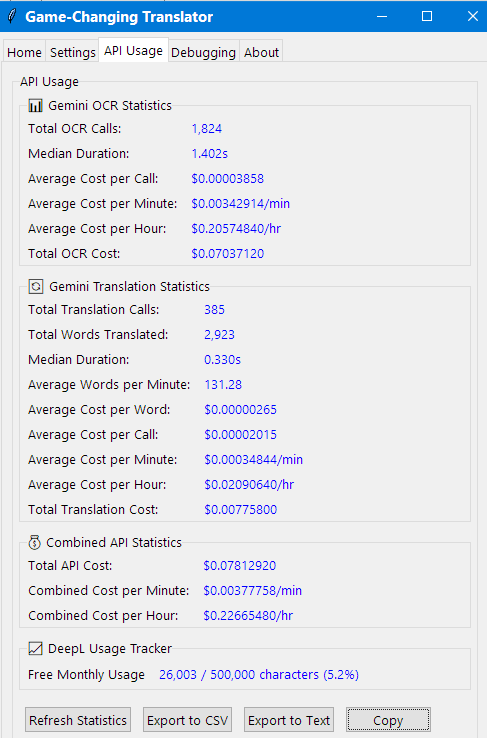
This tab displays detailed statistics across several categories for each provider:
📊 OCR Statistics (Gemini & OpenAI)
- Total OCR Cost – Cumulative cost of all OCR API calls.
- Total OCR Calls – Number of OCR requests sent to the API.
- Median Duration – Typical response time for OCR requests.
- Average Cost per Call/Minute/Hour – Cost projections for sustained usage.
🔄 Translation Statistics (Gemini & OpenAI)
- Total Translation Calls – Number of translation requests sent.
- Total Words Translated – Count of words processed through the API.
- Median Duration – Typical response time for translation requests.
- Average Words per Minute – Translation throughput metrics.
- Average Cost per Word/Call/Minute/Hour – Unit costs and cost projections.
- Total Translation Cost – Cumulative cost of all translation API calls.
💰 Combined API Statistics
- Total API Cost – Overall cost across all services for a provider.
- Combined Cost per Minute/Hour – Unified cost projections.
📈 DeepL Usage Tracker
- Free Monthly Usage – Monitor progress towards your DeepL free tier limits.
Statistics Management
The tab includes several management options:
- Refresh Statistics – Update all displayed data with current usage.
- Export to CSV / Text – Export detailed statistics for external analysis or reporting.
- Copy – Copy statistics to clipboard for sharing.
Important Note: Statistics are based on files like GEMINI_API_OCR_short_log.txt and
OpenAI_API_TRA_short_log.txt. Data will reset if these files are deleted.
❗
Important: Cost tracking is provided for reference purposes only. You remain responsible for
monitoring your own API usage and costs through your provider's official billing dashboard.
Other Translation Methods
MarianMT (offline and free)
- No API key required – completely free to use.
- Works entirely offline once models are downloaded.
- Models are downloaded automatically when first used (~500MB per language pair).
- Configure by:
- Selecting MarianMT (offline and free) as Translation Model.
- Selecting a language pair from the MarianMT Model dropdown.
- Adjusting the Translation Beam Size (MarianMT) (higher values = better quality but
slower).
MarianMT models are open-source neural machine translation systems that offer quite good translation quality.
Whilst not quite reaching the standards of premium services like DeepL, they provide remarkably solid translations
without any cost or internet requirement after the initial model download.
These models were originally designed for translating short, single sentences and would typically truncate longer
passages. However, Game-Changing Translator implements a clever workaround to this limitation.
The application automatically splits longer texts into individual sentences and processes them efficiently using
batch translation. All sentences are processed together in a single, optimized model inference call, then
seamlessly stitched back together, ensuring you receive complete translations regardless of text length.
This approach offers several practical advantages:
- Complete privacy – your text never leaves your computer.
- No usage limits or subscription costs.
- Continues working during internet outages.
- No API latency – translations happen at the speed of your computer.
The Translation Beam Size (MarianMT) setting allows you to balance between speed and quality.
Higher values (8–12) produce more refined translations but require more processing time, whilst lower values (1–4)
prioritise speed over perfect phrasing.
⚠️
NOTE: The English-to-Polish model takes a bit longer to install when first selected, as it
needs to be downloaded and converted from a different source than the other MarianMT models.
DeepL API
- Requires a DeepL account and API key.
- Offers premium-quality translations but supports fewer languages.
- Regarded by many as the industry leader in translation quality.
- The DeepL API Free plan allows for the translation of 500,000 characters per month free of charge (as at May,
2025).
- DeepL usage is tracked in the API Usage tab for comprehensive monitoring
alongside other API services.
- Configure by:
- Selecting DeepL API as Translation Model.
- Entering your API key in the Settings tab (DeepL-specific setting).
- Choosing your preferred Quality option:
- Classic – Faster processing with excellent quality
- Next-gen – Slightly slower but potentially even better quality for some content
- If you don't have an API key, see the Installation Guide.
Quality Options
DeepL offers two quality modes to suit different needs. The Classic model provides fast,
high-quality translations that work with all supported language pairs. The Next-gen model uses
DeepL's latest translation technology, which can deliver even better results for certain types of content, though
it processes slightly slower and may not support all language pairs.
If you select Next-gen and your chosen language pair isn't supported, the application will
automatically fall back to Classic mode to ensure your translation continues working seamlessly.
Both options deliver top-quality results that DeepL is renowned for.
Minority Language Support (Beta)
Version 3.8.0 introduces support for over 70 new languages in DeepL, focusing on minority and regional languages.
These are currently in Beta, meaning translation quality may vary.
New languages include Welsh, Irish, Breton, Basque, Catalan, Corsican, Occitan, Quechua, Guarani, Aymara, Maori,
Sanskrit, Latin, Esperanto, and many more.
Note: To use these languages, the application automatically enables Next-gen
quality mode.
Context-Aware Translation
DeepL translation now supports context awareness by including up to 3 previous subtitles with each translation
request. This feature significantly improves translation quality by:
- Maintaining proper grammatical agreement across consecutive subtitles.
- Improving pronoun resolution and character voice consistency.
- Preserving narrative flow in dialogue-heavy content.
- Delivering more natural, idiomatic translations.
Important: Using context with DeepL does not count towards your character usage limit.
The context subtitles are provided for free, making this feature completely cost-free to use whilst improving
translation quality.
Context usage is automatically logged in the DeepL_Translation_Long_Log.txt file, which records the
complete context window sent with each translation request. This detailed logging helps you verify translation
quality and understand how context improves results.
DeepL File Caching System
Game-Changing Translator implements a caching system for DeepL translations. Once a text segment
has been translated, it's stored in the application's local cache (deepl_cache.txt). When the same
text appears again, the application retrieves the translation from the cache instead of sending another API
request.
It's important to understand that this caching mechanism relies entirely on OCR quality. For a cache match to
occur, the OCR'd text must be identical – down to the last character – with what is stored in the cache. Even a
single character difference will result in a new API call and translation. This means the actual efficiency of the
cache depends heavily on consistent OCR results.
The cache can be helpful for gamers in specific scenarios. For instance, if you're playing a game where static
menu options or repeated dialogue appear in exactly the same font, size, and screen position, the OCR is more
likely to produce identical results each time. However, if text appears with different backgrounds, lighting, or
slight position shifts, OCR variations will likely trigger new translations.
The cache persists between application sessions, but its practical benefit should be viewed as a helpful bonus
rather than a major API-saving feature. The more consistent and clear the text presentation, the more likely you
are to benefit from the caching system.
Google Translate API
- Requires a Google Cloud account and API key.
- Supports the widest range of languages.
- Good for general purpose translation with broad language coverage.
- Configure by:
- Selecting Google Translate API as Translation Model.
- Entering your API key in the Settings tab (Google Translate-specific setting).
- If you don't have an API key, see the Installation Guide.
Google Translate uses the same file caching system as DeepL. Please refer to the DeepL API section above for a
detailed explanation of how the caching mechanism works, its dependencies on OCR quality, and its practical
benefits and limitations. All the same considerations and notes apply to Google Translate's caching functionality.
Keyboard Shortcuts
These keyboard shortcuts are available:
| Shortcut |
Function |
~ (tilde) |
Start/Stop Translation |
Alt+1 |
Toggle Source Window Visibility |
Alt+2 |
Toggle Translation Window Visibility |
Alt+S |
Save Settings |
Alt+C |
Clear Translation Cache |
Alt+L |
Clear Debug Log |
Note: When the application is stopped (translation inactive), the translation
window will be hidden automatically. When the application is started, the translation
window will appear automatically. You can manually override this behaviour using the
Alt+2 shortcut at any time.
Troubleshooting
If you encounter issues:
- Check the Debugging tab for error messages and the application log.
- Enable OCR Debugging in Settings to see what's being captured and recognised
in the Debugging tab. Also view the OCR Preview window (accessible in the
Settings tab via the Preview button).
- Adjust settings as needed:
- Try different preprocessing modes, including Adaptive mode for challenging environments.
- Adjust confidence and stability thresholds.
- Verify source language is correct.
- Enable Remove Trailing Garbage to clean up OCR errors.
- Fine-tune Adaptive mode parameters if using challenging backgrounds.
- Consult the Troubleshooting Guide for common issues and solutions.
Tips and Best Practices
OCR Accuracy
For best OCR results:
- Capture clean, high-contrast text.
- Select appropriate source language.
- Adjust preprocessing mode to match text appearance – try Adaptive mode for difficult
backgrounds.
- Resize the capture area to frame text closely but completely.
- Use a larger source area for more context if OCR is struggling.
- Enable Remove Trailing Garbage to clean up recognition artefacts.
- Adjust the confidence threshold to balance between capturing all text (lower values) and reducing errors
(higher values).
- For small subtitles on changing backgrounds, experiment with Adaptive mode's Block
Size and C Value parameters.
- Use a smaller source capture area.
- Click Disable Debug Log in the Home tab.
- Increase Scan Interval in the Settings tab to reduce CPU usage.
- Disable OCR Debugging in the Settings tab.
- Set the Image Preprocessing Mode to None in the Settings
tab.
- For MarianMT:
- Lower Translation Beam Size (MarianMT) for faster translation.
- For API models:
- Enable file caching to improve performance with repetitive text.
Practical Applications
-
Games:
🎮
NOTE: Game-Changing Translator may not work correctly with some games in fullscreen
mode.
We recommend using borderless windowed mode, which is supported by most modern
games.
- Position source overlay over game subtitles or dialogue.
- Place target overlay in a less intrusive area.
- Use the Clear Translation Timeout to keep translations visible as long as text is present
on screen.
- Enable Remove Trailing Garbage to clean up OCR errors common in game text.
- For games with challenging subtitle backgrounds, experiment with Adaptive mode settings.
-
Videos:
- Capture subtitle area.
- Adjust preprocessing if subtitles are embedded – Adaptive mode often works well for
varying video backgrounds.
- For streaming content, set stability threshold lower (0–1) for faster response.